In the ever-evolving world of smartphone technology, users are always on the lookout for ways to enhance their device's capabilities. One such tool that has gained popularity among Android users is GCam, a modified version of Google’s Pixel camera app designed to work on non-Pixel devices. For many in the United States, this app offers a way to unlock advanced photography features that were previously exclusive to Google’s own hardware. This article explores what GCam is, how it works, and how you can install it on your Android phone.
What Is GCam?
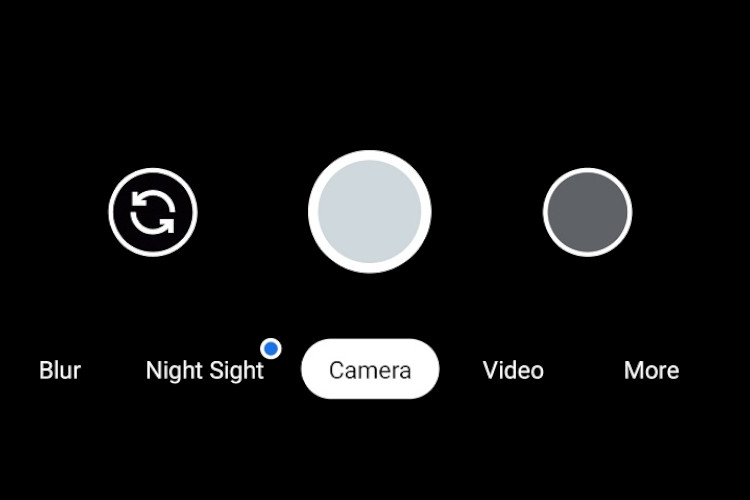
GCam, short for Google Camera, is an open-source project developed by independent developers who aim to bring the superior camera features of Google Pixel phones to other Android devices. The Pixel series is renowned for its exceptional image processing, thanks to advanced algorithms and AI-driven enhancements. However, these features are not available on other smartphones through the official Google Play Store.
Instead, GCam is distributed through third-party websites and forums, where developers modify the original Google Camera code to make it compatible with various Android models. This means that while the core functionality remains similar to the Pixel camera, the experience can vary depending on the device and the specific version of GCam being used.
How GCam Works
GCam functions by accessing the Camera2 API, which allows apps to interact directly with the phone’s camera hardware. This enables features like Night Sight, Portrait Mode, and HDR+—all of which are known for producing high-quality images even in challenging lighting conditions.
However, it's important to note that GCam is not officially supported by Google and is instead maintained by a community of developers. This means that compatibility and performance can vary, and some versions may be unstable or require additional tweaks to work correctly.
Where to Download GCam
To get started with GCam, you'll need to download the appropriate version for your specific device. While there are several sources online, one of the most popular is the website celsoazevedo.com, which hosts various GCam ports for different Android models.
Here’s a step-by-step guide to downloading and installing GCam:
- Visit the GCam Website: Go to celsoazevedo.com/files/android/google-camera and navigate to the "Devs" section.
- Select Your Device: Look for a port that matches your phone model. The site lists compatible devices, including popular models from Samsung, Xiaomi, OnePlus, and more.
- Download the APK: Click on the link for your device and download the latest version of the APK file.
- Enable Unknown Sources: On your Android phone, go to Settings > Security > Unknown Sources and enable it to allow installation of apps from outside the Play Store.
- Install the APK: Open the downloaded file and follow the prompts to install GCam.
Once installed, you can begin exploring the enhanced camera features that come with GCam.
Compatible Devices in the U.S.
While GCam is not officially supported, it works on a wide range of Android devices. Some of the most commonly supported models include:
- Samsung Galaxy S20 FE
- Xiaomi Redmi Note 8/9/10
- OnePlus 6/7/8
- Motorola G9, G60
- Realme and Poco models
It's worth noting that compatibility can change over time, and newer models may not yet have a working GCam port. If your device isn't listed, you might want to check community forums or try a similar model that has been confirmed to work.
Benefits of Using GCam
For U.S. users, GCam offers several advantages:
- Improved Image Quality: GCam enhances photo clarity, color accuracy, and detail, especially in low-light conditions.
- Night Sight: This feature allows you to take clear, noise-free photos in dimly lit environments.
- Portrait Mode: GCam excels at creating professional-looking bokeh effects, separating the subject from the background with precision.
- HDR+: This feature balances highlights and shadows, resulting in more natural and vibrant images.
Additionally, some GCam ports include extra features like slow motion, timelapse, and astrophotography modes, giving users more creative control over their photography.
Troubleshooting Common Issues
While GCam is generally stable, you may encounter some issues, especially if your device is not fully supported. Here are some common problems and solutions:
- App Crashes: Try a different version of GCam, such as the Arnova or Urnyx ports, which may be more compatible with your device.
- Portrait Mode Not Working: Ensure you've installed the correct configuration file and restart the app.
- Slow Performance: Adjust settings within GCam, such as disabling HDR+ Enhanced, to improve performance.
- Photos Not Saving: Check the app's permissions and grant it access to your storage.
Final Thoughts
GCam is a powerful tool for Android users looking to elevate their smartphone photography. While it requires some technical know-how and is not officially supported, the results can be impressive. Whether you're a casual photographer or a tech enthusiast, experimenting with GCam can help you discover new ways to capture the world around you.
If you're interested in trying GCam, start by checking if your device is compatible and follow the steps outlined above. With a little patience and experimentation, you may find that your phone's camera is capable of far more than you ever imagined.