In today’s digital age, mobile photography has become an essential part of our lives. Whether you're capturing memories, documenting events, or sharing content on social media, having a reliable camera app is crucial. While many users rely on their phone's default camera app, there's a powerful alternative that can elevate your photography game—Google Camera, commonly known as GCam.
Why Choose Google Camera (GCam)?
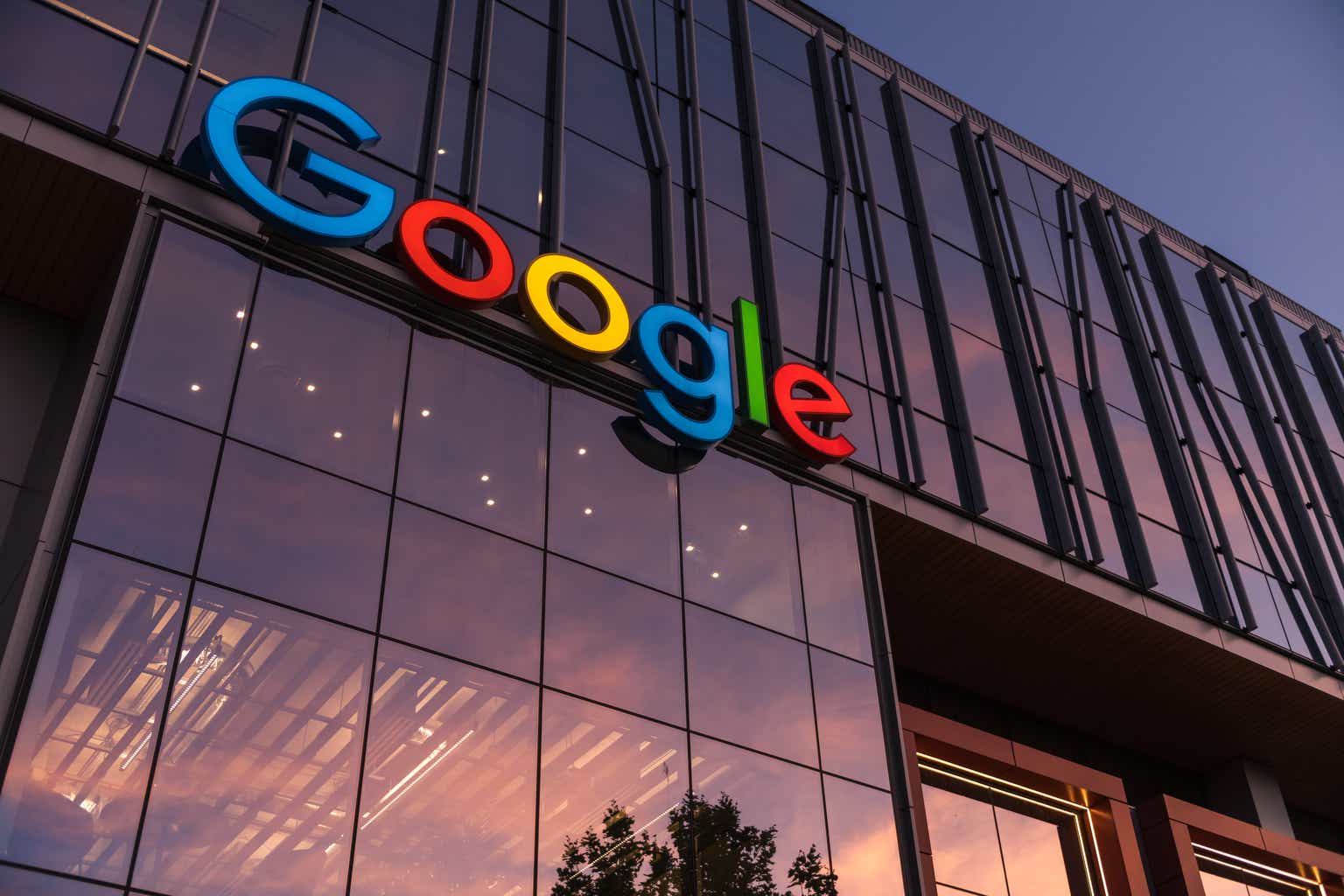
GCam was originally developed by Google for its Pixel smartphones, but it has since gained popularity across a wide range of Android devices. This modified camera app offers advanced features such as superior HDR, Night Mode, and Portrait Mode, allowing users to capture stunning photos and videos regardless of the device they are using.
One of the standout features of GCam is its ability to deliver high-quality images even on budget-friendly phones. Unlike other camera apps, GCam utilizes advanced image processing algorithms that enhance photo clarity, sharpness, and lighting. Whether you're using the back camera for high-resolution shots, the front camera for crisp selfies, or the portrait mode for background blur effects, GCam ensures professional-looking results.
How to Install GCam
Installing GCam is a straightforward process, but it requires some technical know-how. Here's a step-by-step guide:
-
Download the APK and Configuration File: First, you need to download the GCam APK and the required configuration (conf) file. You can find the download link in the description or from a trusted source.
-
Enable Unknown Sources: Before installing the app, make sure to enable “Install from unknown sources” in your phone's settings. This allows you to install apps from outside the Google Play Store.
-
Install the App: Once the APK is downloaded, tap on it to begin the installation. If you're installing it for the first time, follow the prompts to complete the setup.
-
Apply the Configuration File: After installing the app, open it and navigate to the settings. Swipe down and go to "More Settings." Click on "Custom File" and select "Import." Locate the downloaded conf file and apply it to optimize the camera settings.
By following these steps, you can unlock the full potential of GCam and start capturing amazing photos right away.
Enhancing Your Experience with GCam Photos Preview
While GCam offers incredible photo quality, some users may encounter issues when trying to view their photos. Specifically, recent versions of Google Photos require users to have the app installed to view images taken directly from the camera. To address this, developers have created an app called GCam Photos Preview.
This lightweight app serves as an alternative to Google Photos, allowing users to preview captured images directly from GCam. Here's how to use it:
- Uninstall Google Photos if it's already installed on your device.
- Download and install the GCamPhotosPreview.apk.
- Open GCam and try to view an image by tapping on the bottom-right preview circle. If you scroll past the first image, you may be prompted to grant storage permissions. This is necessary to access and view the images.
GCam Photos Preview is an open-source project, and contributions are welcome. Developers are continuously working on adding more features and making necessary fixes to improve the user experience.
Compatibility and Performance on Different Phones
GCam is compatible with a wide range of Android devices, including popular brands like Xiaomi, Samsung, OnePlus, and Realme. Each of these brands has specific models that perform exceptionally well with GCam due to their hardware capabilities and support for the Camera2 API.
-
Xiaomi: Mid and high-end Xiaomi models such as the Redmi Note 12, 12X, 13T, 14, and POCO F5 Pro are known for their excellent performance with GCam.
-
Samsung: GCam works wonders on Galaxy models, particularly in low-light conditions and HDR. Even high-end models like the S22, S23, and S24 Ultra can benefit from GCam's enhancements.
-
OnePlus: Users of the OnePlus 11 can take advantage of GCam's improved white balance and noise reduction in low-light photos.
-
Realme: GCam helps reduce battery drain while improving night shots and portrait photography on models like the Realme 10.
Advanced Features of GCam
What sets GCam apart from other camera apps is its array of advanced features that allow users to fine-tune their photography experience:
- White Balance: Adjust the color temperature to achieve better lighting in different environments.
- RAW Format: Save photos in RAW format for greater flexibility during post-processing.
- HDR+: Control the intensity of HDR+ to capture more detail in both bright and dark areas.
- Manual Focus Control: Use manual focus to achieve precise control over your shots, especially useful for portraits and macro photography.
These features empower users to experiment with different settings and create professional-grade photos without needing expensive equipment.
Conclusion
GCam is a game-changer for anyone looking to enhance their mobile photography. Its advanced image processing, compatibility with various devices, and user-friendly features make it a must-have for photography enthusiasts. While the installation process may require some effort, the results are well worth it.
Whether you're using a budget phone or a high-end device, GCam can help you capture stunning photos and videos. Give it a try and see the difference it can make in your mobile photography journey.